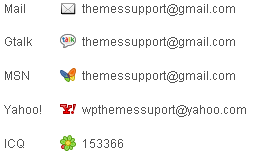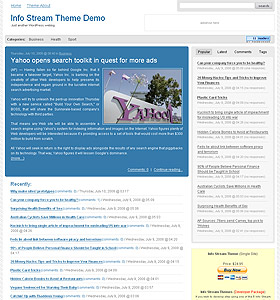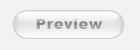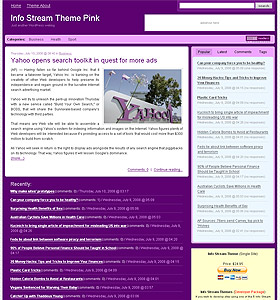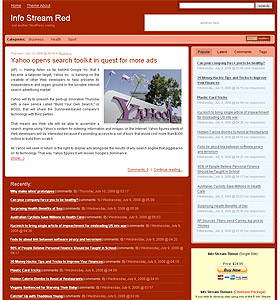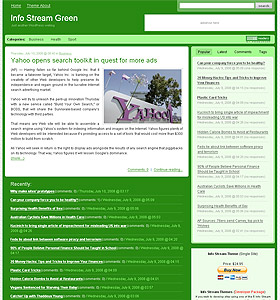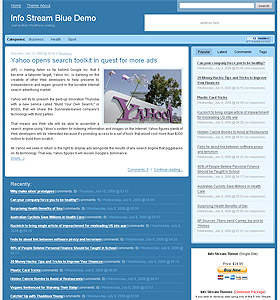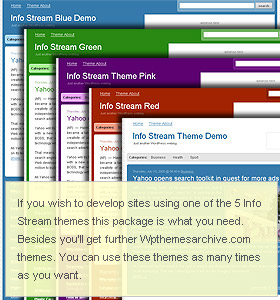Adding Theme
To add theme to your WordPress installation, follow these basic steps:1. Download the theme archive and extract the files it contains. You may need to preserve the directory structure in the archive when extracting these files.
2. Using an FTP client to access your host web server, upload folders Themes and Plugins to your wp-content/ folder.
3. Follow the instructions below for selecting the new theme.
Selecting the Active Theme
To select the active theme for your site:1. Log in to the WordPress Administration Panels.
2. Click the Design panel menu tab. By default you will come to the Themes subpanel.
3. From the Available Themes section click on theme title (or theme screenshot) for the theme you wish to activate.
4. Click to 'Info Stream Settings' panel menu tab. Select proper 'Bottom columns settings' depending on your category.
5. Click the Plugins panel menu link. Activate Popularity Contest plugin by clicking link 'Activate'.
6. If you want to enable FeedBurner image you need to activate FeedBurner FeedSmith too.
7. To view the new look, click View Site at the top of the Panel's screen.
If you have any problems feel free to contact our support: